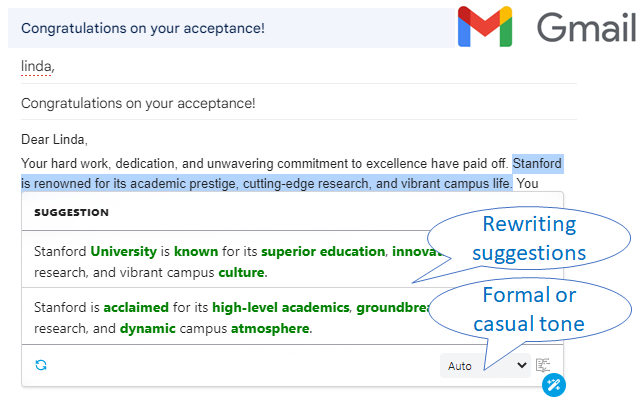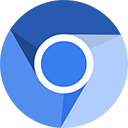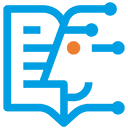Writing Assistant browser extension allows you use Writing Assistant directly in the editors in most websites, including GMail and WordPress, without leaving the editors.
Installation Method 1 (Install from Web Store):
- Chrome: Click here to install.
- Edge: Click here to install.
- Other browsers are currently not supported.
Installation Method 2 (Local Installation):
- Download the Writing Assistant extension to your local hard drive and extract the files.
- Chrome:
- Open Google Chrome and enter
chrome://extensionsin the address bar to access the Extensions page. - In the Extensions page, enable Developer Mode in the top-right corner.
- Now, you will see a Load unpacked button. Click it.
- In the dialog box that appears, select the folder where manifest.json is located, and click Select Folder.
- Chrome will load and install the selected extension.
- Open Google Chrome and enter
- Edge:
- Open Microsoft Edge and enter
edge://extensionsin the address bar to access the Extensions page. - In the Extensions page, select Developer mode in the left sidebar.
- Now, you will see a Load unpacked button. Click it.
- In the dialog box that appears, select the folder where manifest.json is located, and click Select Folder.
- Edge will load and install the selected extension.
- Open Microsoft Edge and enter
- Other browsers are currently not supported.
After successful installation:
In most websites, at the bottom right of the editor, you will see the Writing Assistant toolbar with three buttons from left to right: Rewrite, Grammar, and Continue. After selecting one or more sentences, you can click one of these buttons (or use keyboard shortcuts).
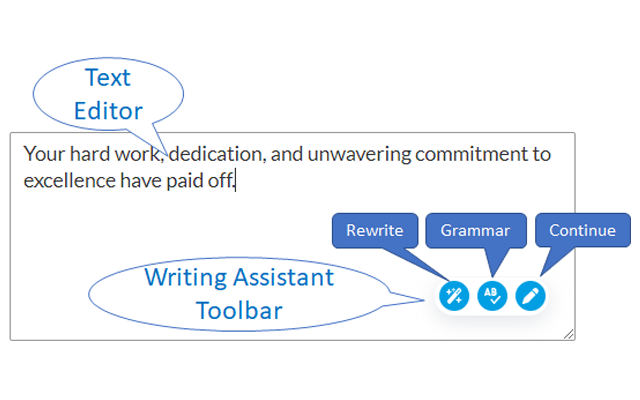
The Writing Assistant browser extension can be used in the text editors of most websites, such as GMail, QQ Email, 163 Email, and more. However, there are some editors that we do not support, such as Google Docs.